Install Channel: WeChat
Let's get started with the Programmable Conversations API by learning how to install a channel. In this quickstart, you'll learn how to set up WeChat. All the information you need from WeChat will be available in your WeChat Admin Platform.
Step 1: Go to the channels directory in your Dashboard
Go to Channels in the sidebar of your MessageBird Dashboard. Then, in the section "Add a new channel", click on "WeChat".
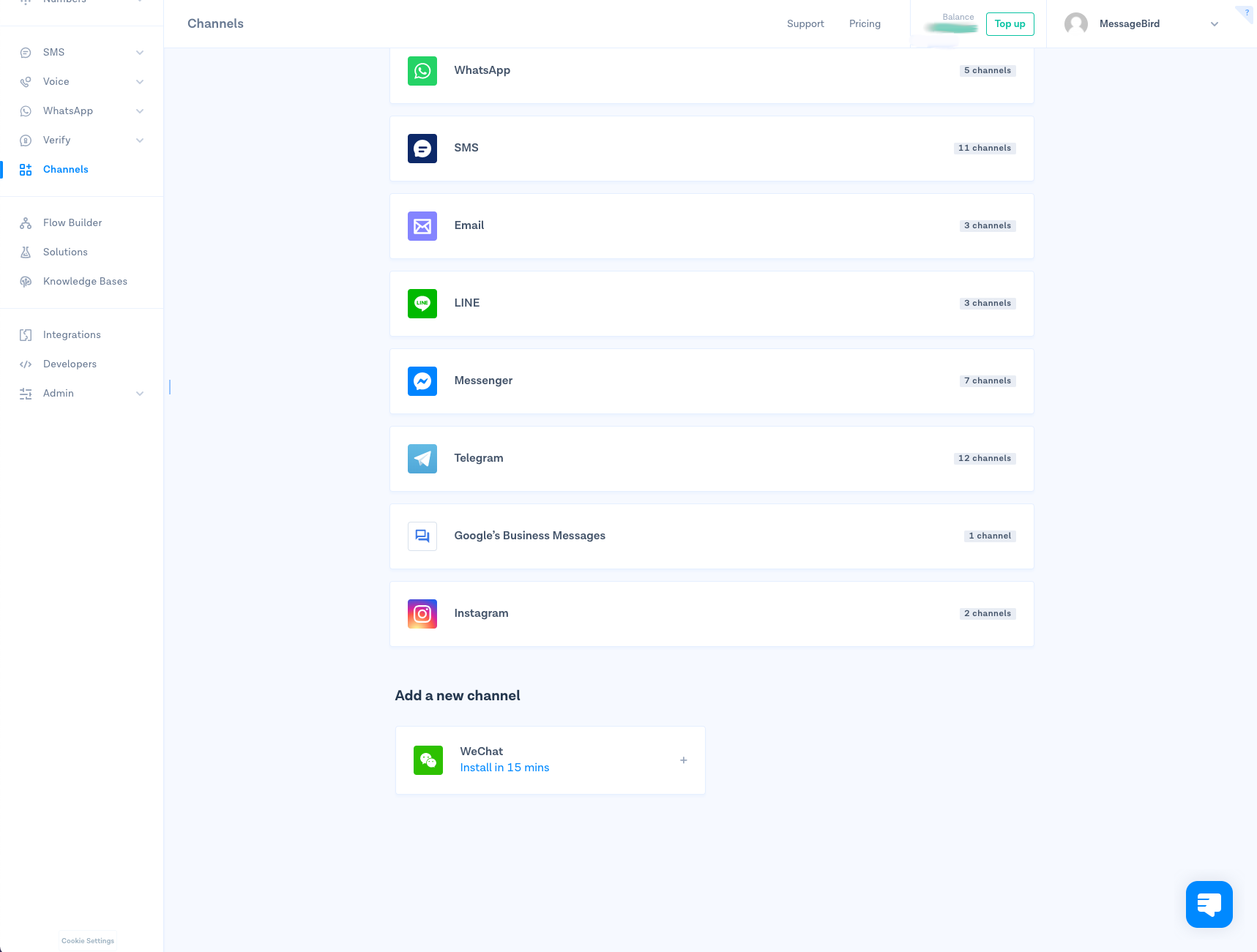
Step 2: Give your channel a name
Name your channel, make sure it's easily recognizable for yourself and your team. Don't worry, this will only be used internally.
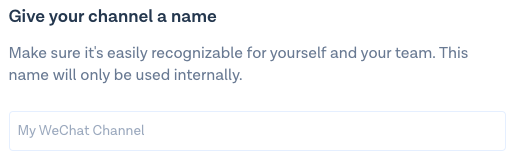
Step 3: Add your Open/Original ID
In the side-menu, expand the section "Settings and Development" and click on "Account Info". Then, in the "Account details" tab, find the "Original ID" in the section "Registration information".
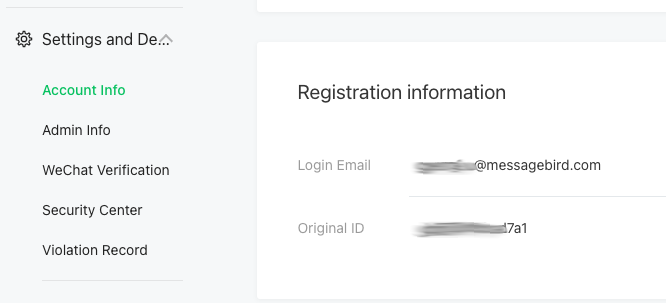
Fill the "Original ID" in the channel creation form.
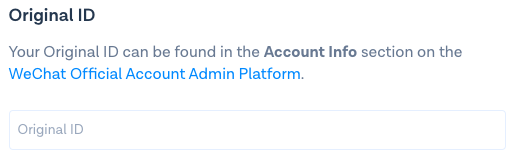
Step 4: Add your App ID and Secret
In the side-menu, inside the section "Settings and Development", click on "Basic Configuration". You will find the "Developer ID (AppID)" and "Developer Password (AppSecret)" in the section "Official Account development information".
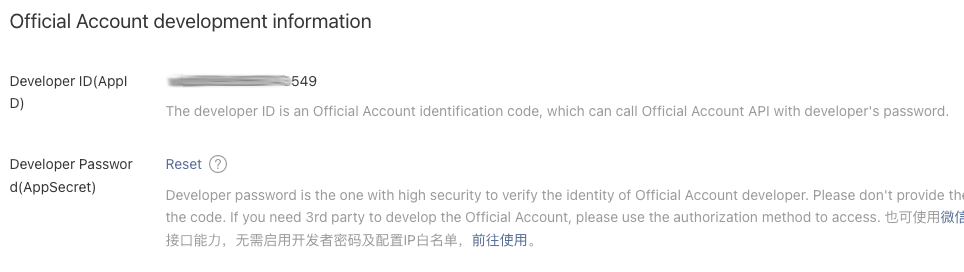
Fill the "App ID" and "App Secret" in the channel creation form.
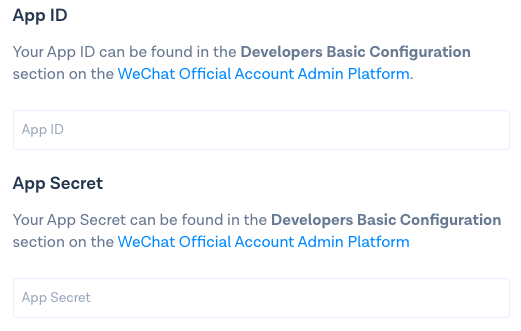
Step 5: Whitelist MessageBird's IPs
In the channel creation form in MessageBird's dashboard, you should see a list of IPs that must be whitelisted in WeChat.
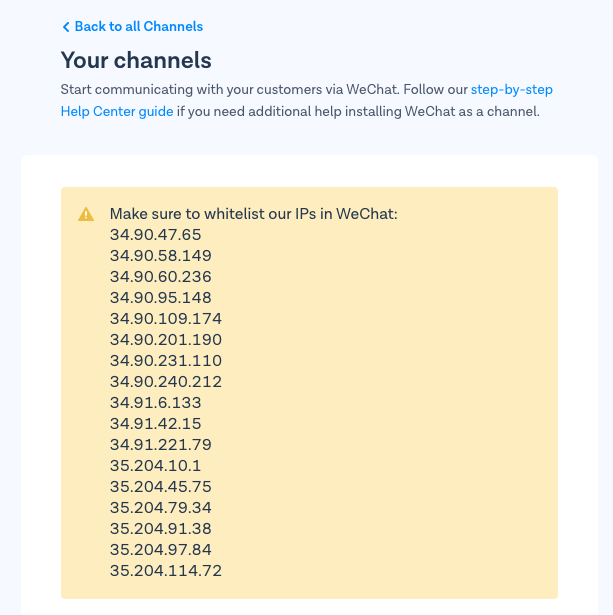
Copy those IPs and, in the section "Official Account development information" of the WeChat Admin Platform, click on the "View" link in the "IP whitelist" field.

Click on "Modify" and paste the IPs.
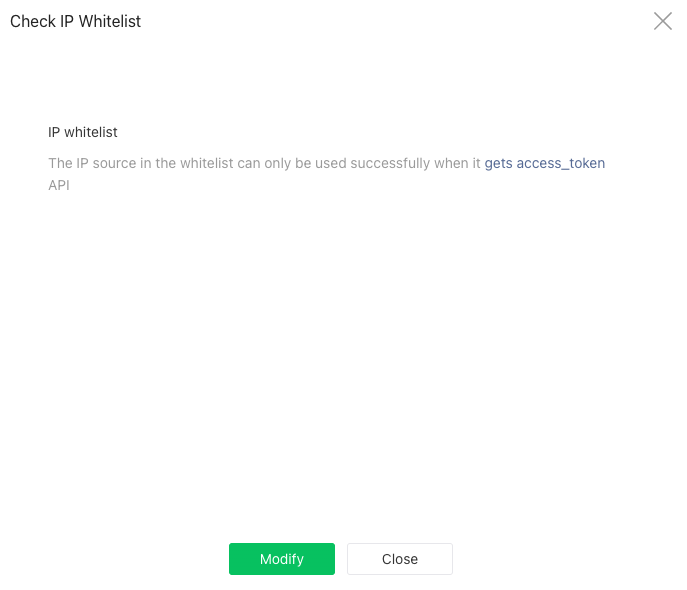
Step 5: Set up your profile picture
Optionally, personalize your account by adding the URL from your profile picture.
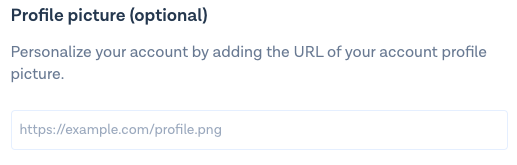
Step 6: Copy your webhook URL
Your webhook URL is ready! Click on the 'Copy' button in the channel creation form.
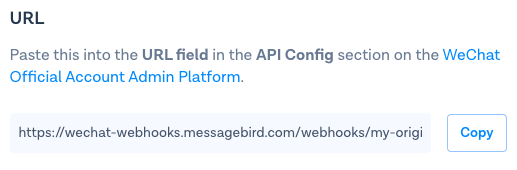
Then, in the "Basic Configuration" page of the WeChat Admin Platform, click on "Change Configuration" and paste the URL in the field "Server Address (URL)".

Step 7: Set the token
Generate a random token using letters and numbers with a length of 3 to 32 characters, and fill the token in the field "Token".
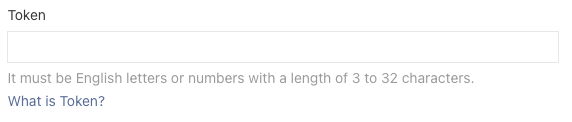
Step 8: Set the EncodingAESKey
In the field "EncodingAESKey", click on "Random Generation" to randomly generate a message encryption key.

Step 9: Set the Message Encryption Method
Set the "Message Encryption Method" to "Plaintext Mode".
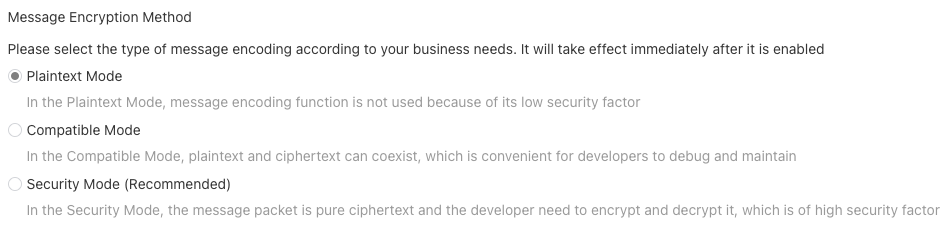
Step 10: Install WeChat
Click on 'Install now' and voilà! WeChat is now installed as a channel.
Step 11: Manage your channel
If you want to edit, rename or delete your channel, simply select the channel and save the changes afterwards.
Nice work! 🎉 You've successfully installed WeChat as a channel for the MessageBird Programmable Conversations API.
