Install Channel: Telegram
Let's start using the Programmable Conversations by learning how to install a channel. In this quickstart, you'll learn how to set up Telegram. Keep in mind that you need to create a bot on Telegram in advance; if you need some help, checkout the Telegram step-by-step guide on how to do it.
Step 1: Go to the channels directory in your Dashboard
Go to 'Channels' in the sidebar of your MessageBird Dashboard. Then click on Add channel under Telegram.
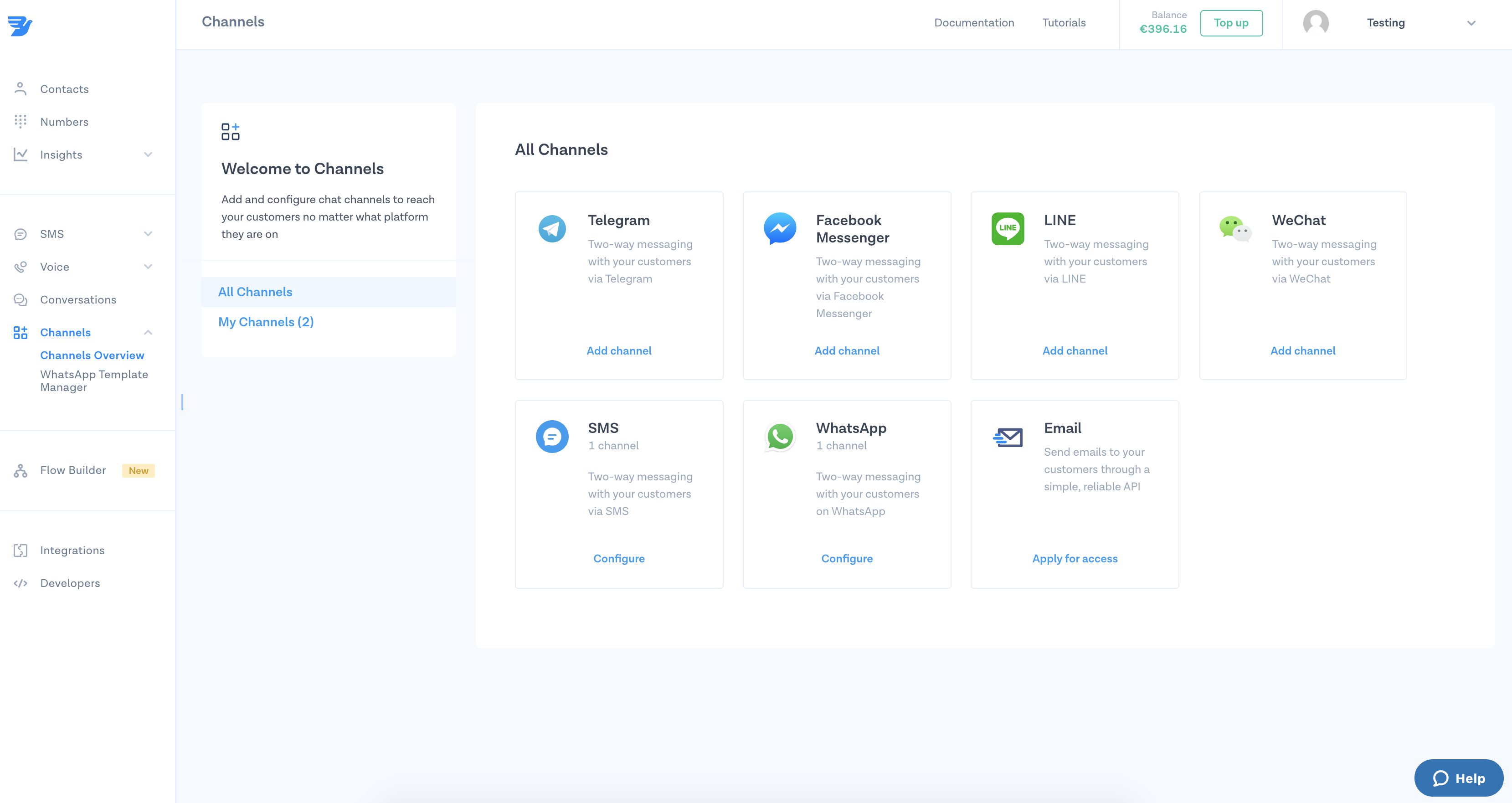
Step 2: Give your channel a name
Name your channel, make sure it's easily recognizable for yourself and your team. Don't worry, this will only be used internally.
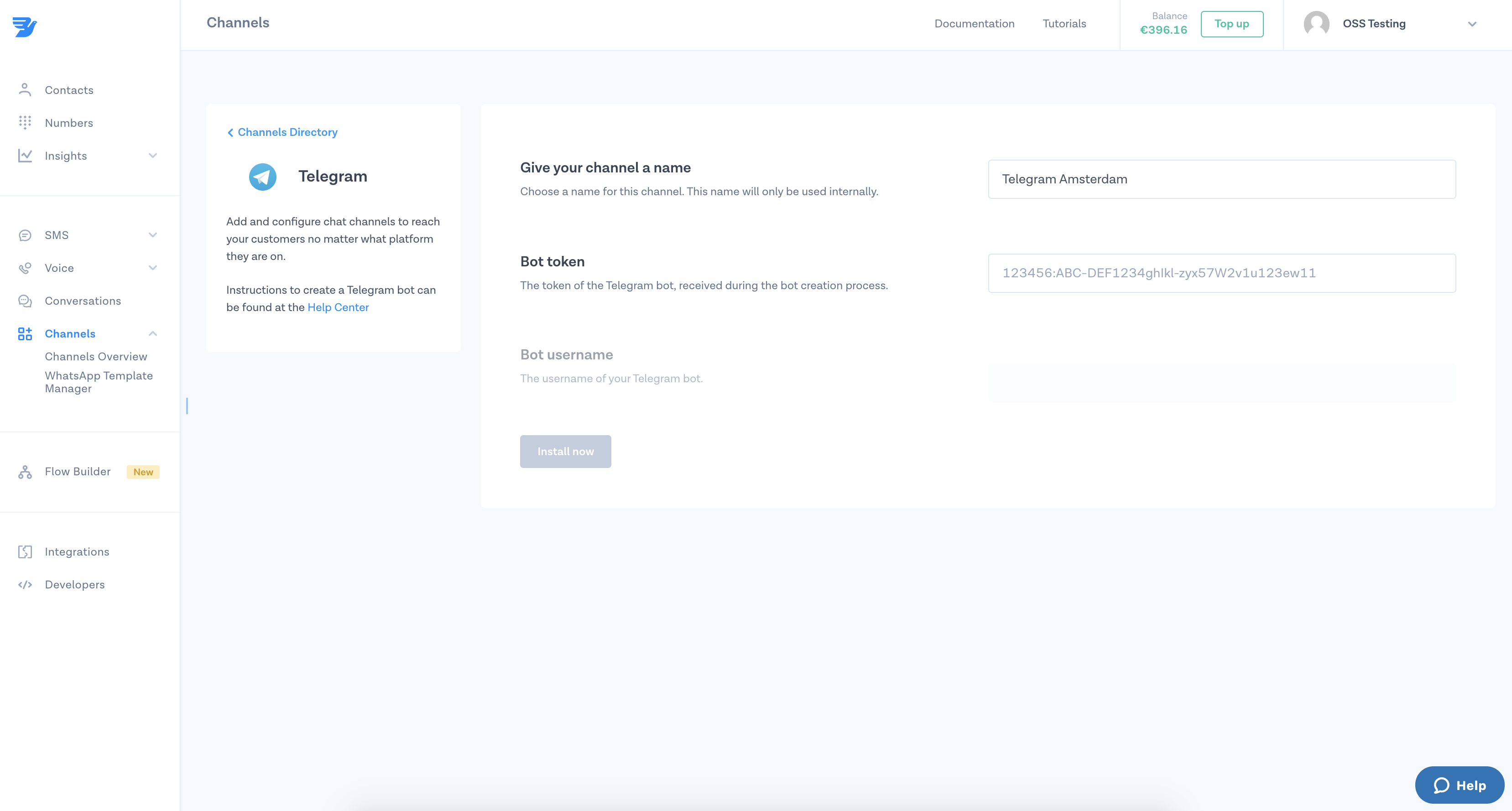
Step 3: Add your bot token
Add the token of the Telegram bot which you received during the bot creation process. We'll do the validation and, if your token is valid, your bot username will be filled automatically.
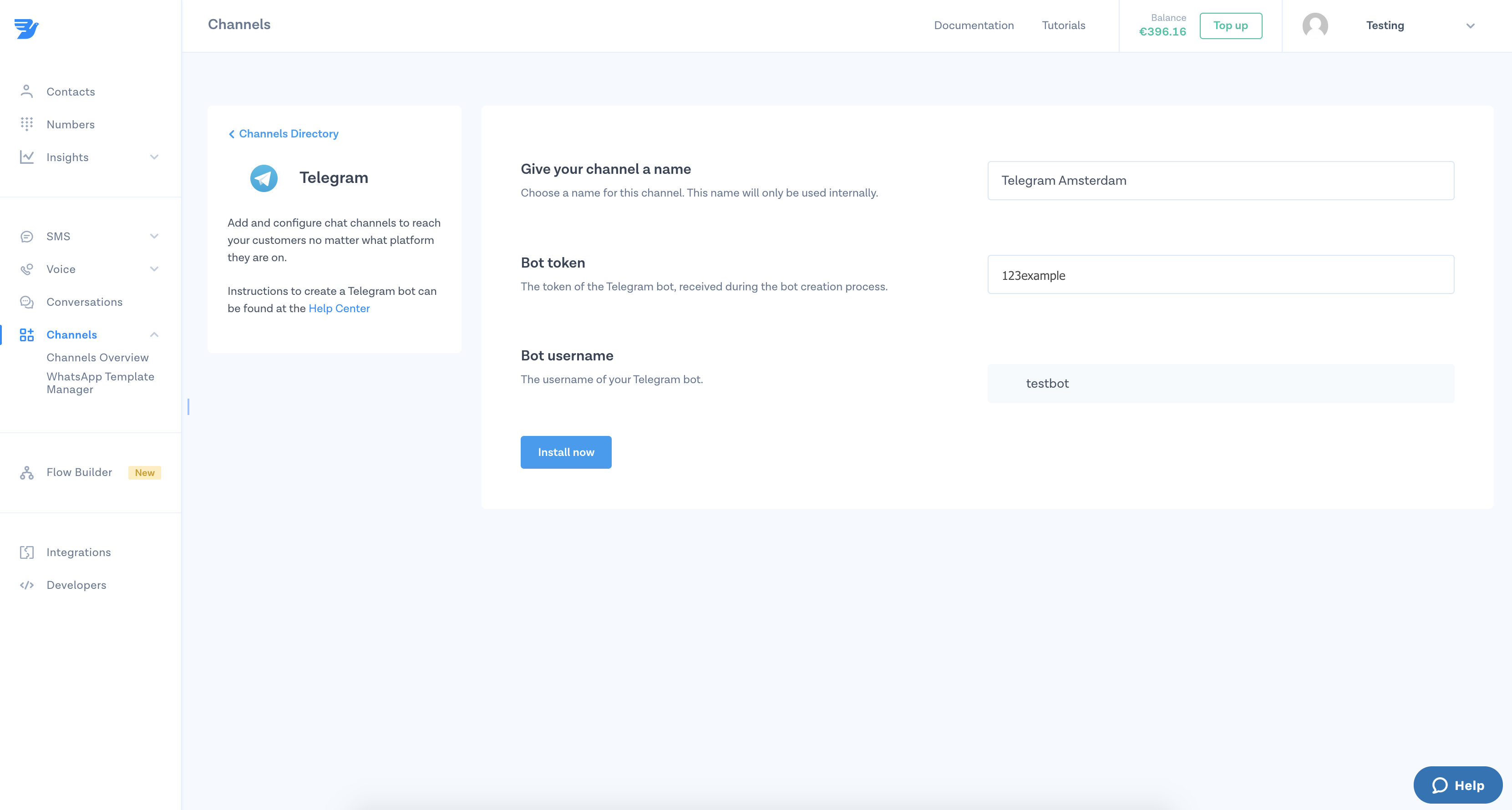
Step 4: Install Telegram
Click on 'Install now' and voilà! Telegram is now installed as a channel.
Step 5: Manage your channel
If you want to edit, rename or delete your channel, simply select the channel and save the changes afterwards.
Nice work! 🎉 You've successfully installed Telegram as a channel for the MessageBird Programmable Conversations API.
