Install Channel: Email
Let's get started with the Programmable Conversations API by learning how to install a channel. In this quickstart, you'll learn how to set up Email.
Before we go ahead, did you request early access?
- No? Make sure to do so before continuing with this quickstart.
- Yes? Great! Go to step 2.
Step 1: Go to the channels directory in your Dashboard
Go to 'Channels' in the sidebar of your MessageBird Dashboard. Then click on Add channel under Email.
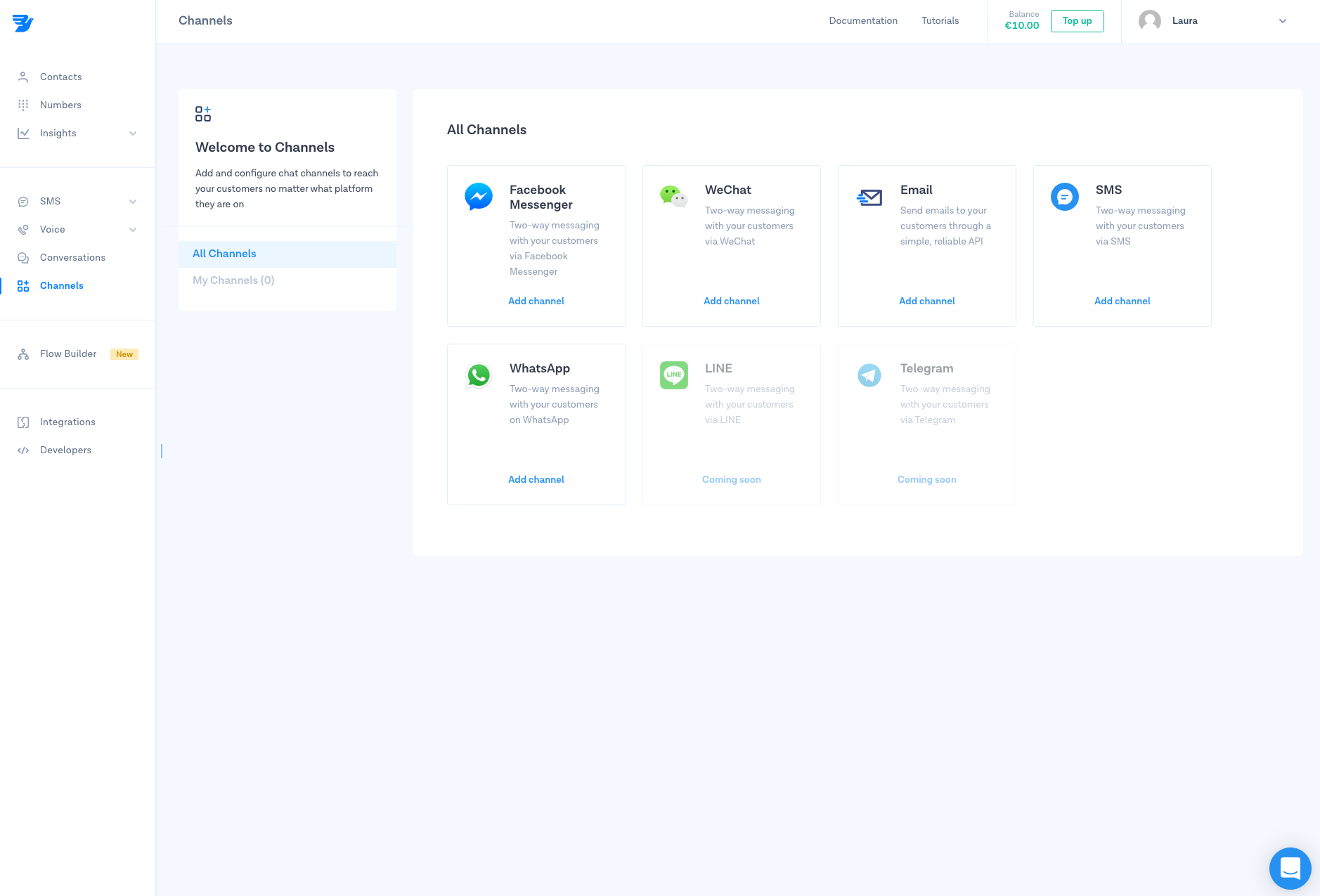
Step 2: Give your channel a name
Name your channel, make sure it's easily recognizable for yourself and your team. Don't worry, this will only be used internally.
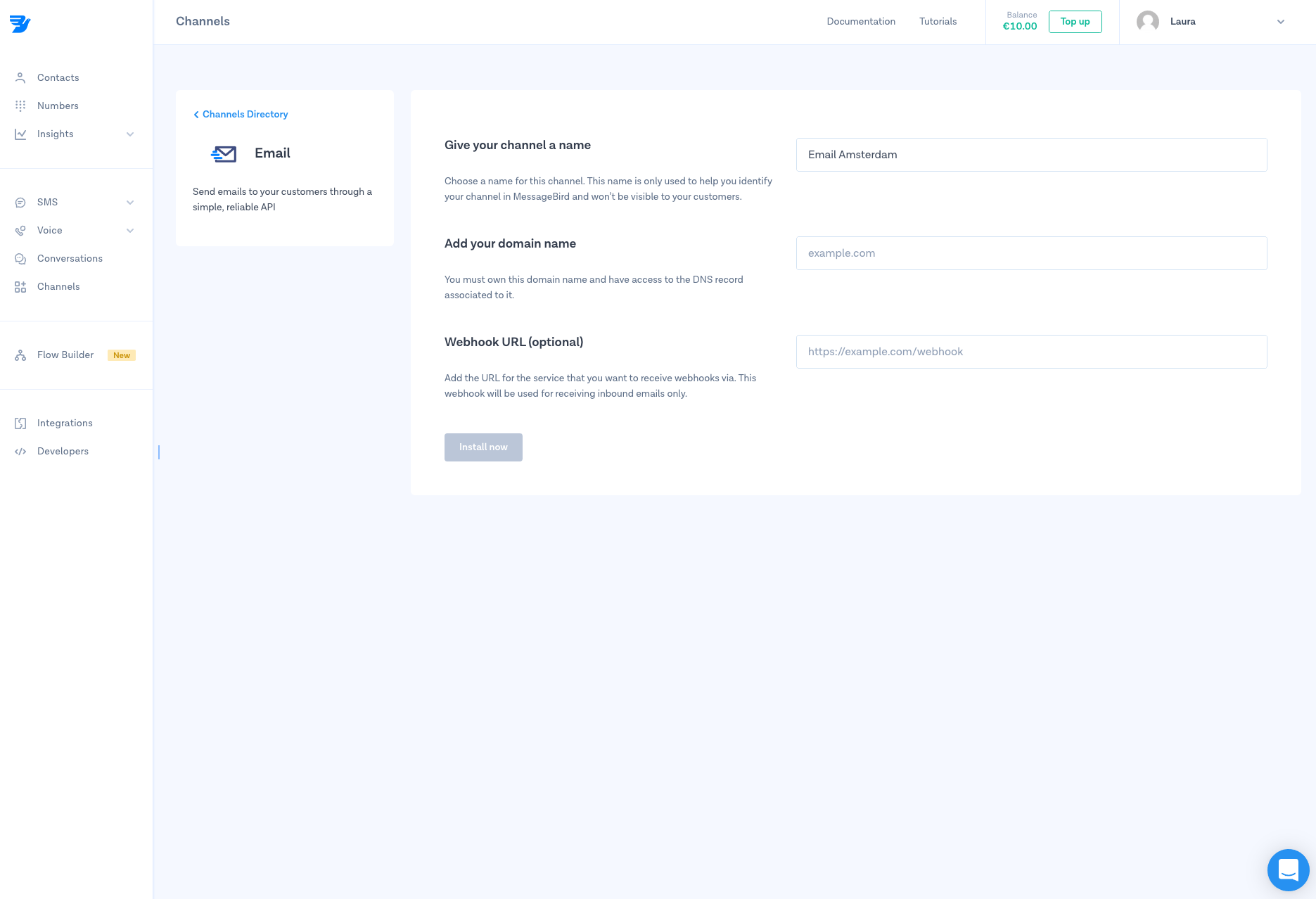
Step 3: Add your domain name
Add your domain. Please make sure that you own the domain and have access to its Domain Name System (DNS) record.
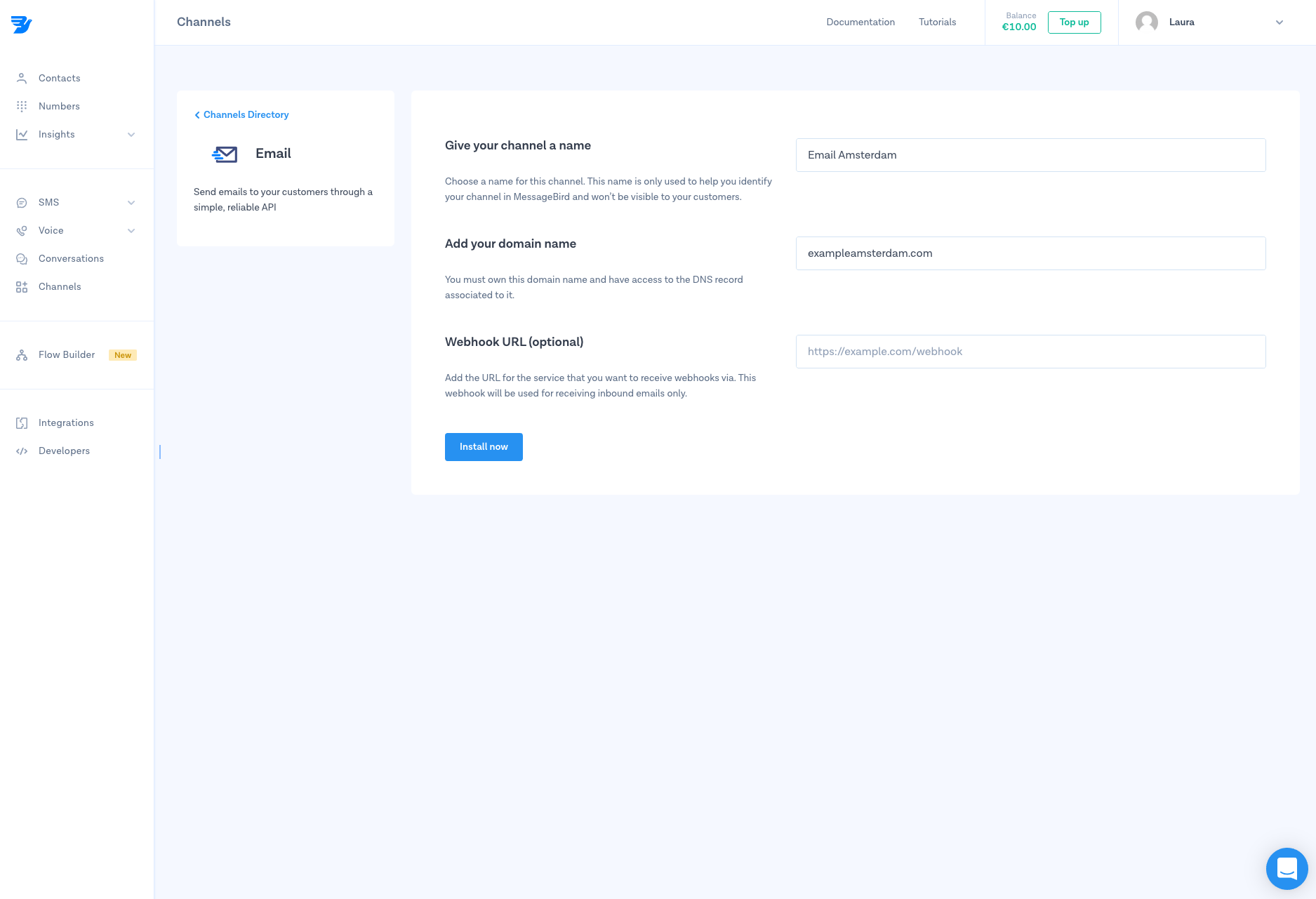
Step 4: Add your webhook URL
Add the URL from which you want to receive webhooks. Keep in mind that this webhook will only be used to receive inbound emails.
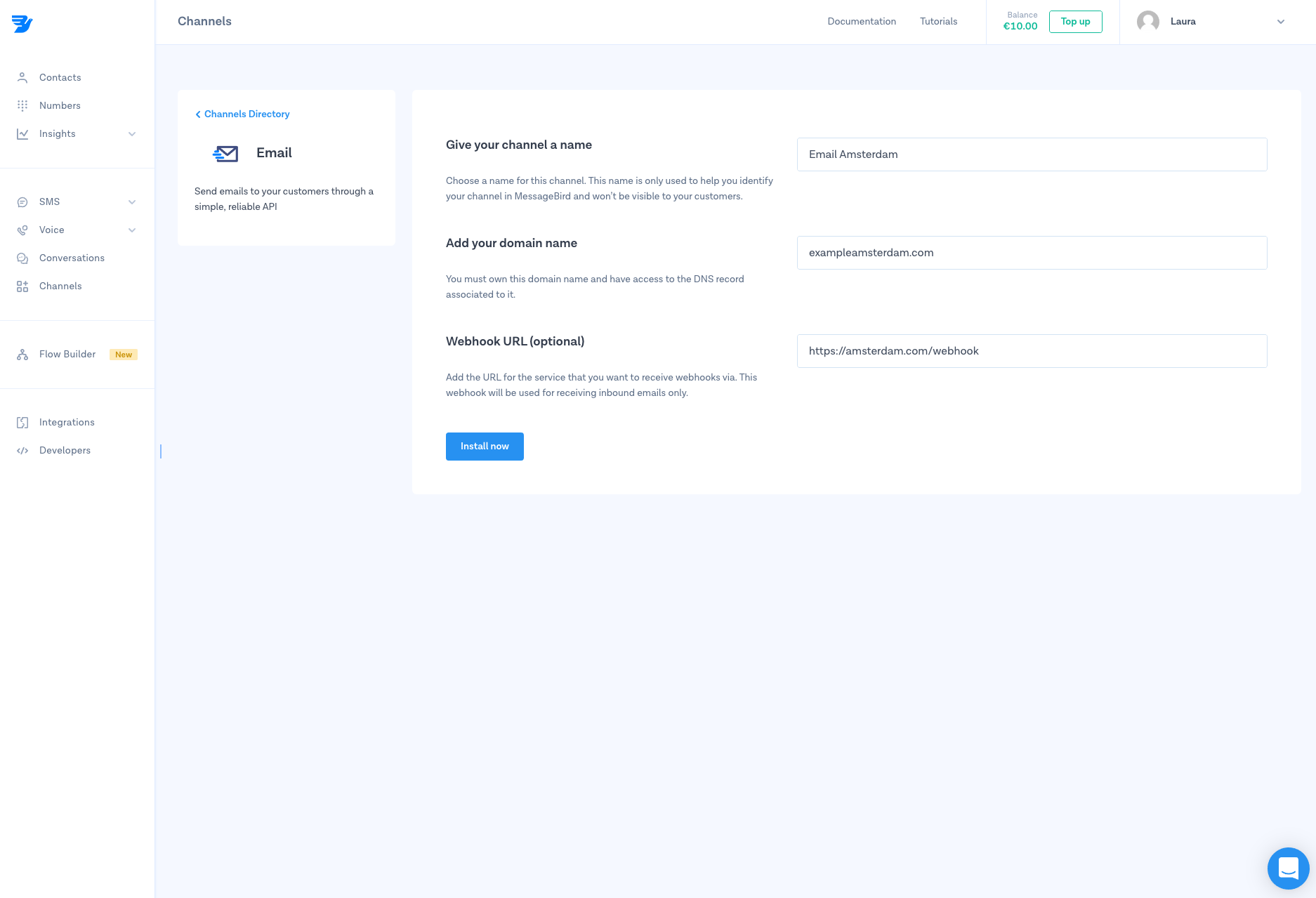
Step 5: Install Email
Click on 'Install now' and voilà! Email is now installed as a channel.
Step 6: Manage your channel
If you want to edit, rename or delete your channel, simply select the channel and save the changes afterwards.
Nice work! 🎉 You've successfully installed Email as a channel for the MessageBird Programmable Conversations API.
