Install Channel: SMS
Let's get started with the Programmable Conversations API by learning how to install a channel. In this quickstart, you'll learn how to set up SMS.
First things first, make sure you've logged in to MessageBird Connectivity Platform and collected your API key from the Developer Dashboard.
Step 1: Go to the channels directory in your Dashboard
Go to 'Channels' in the sidebar of your MessageBird Dashboard. Then click on Add channel under SMS.
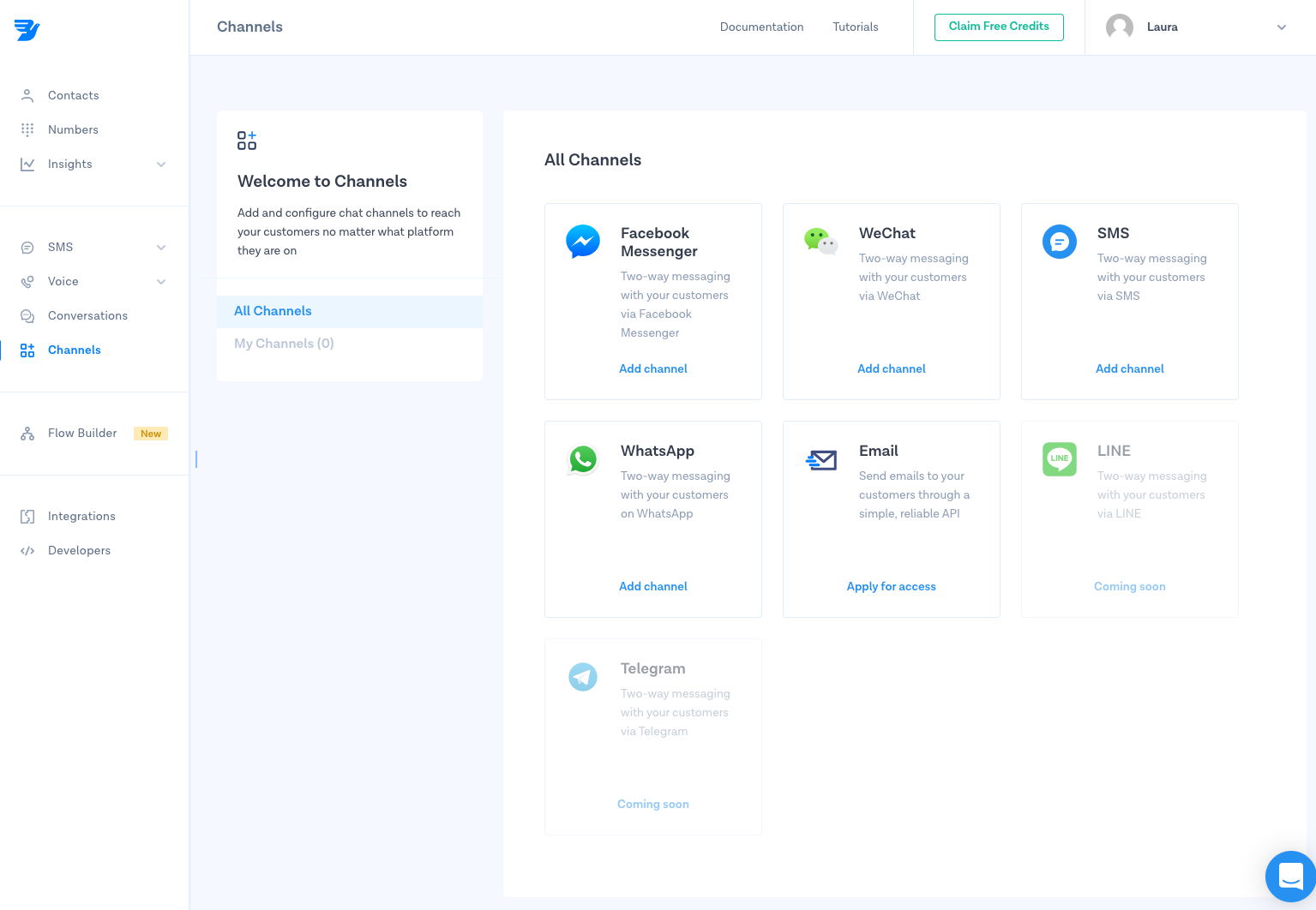
Step 2: Give your channel a name
Name your channel, make sure it's easily recognisable for yourself and your team. Don't worry, this will only be used internally.
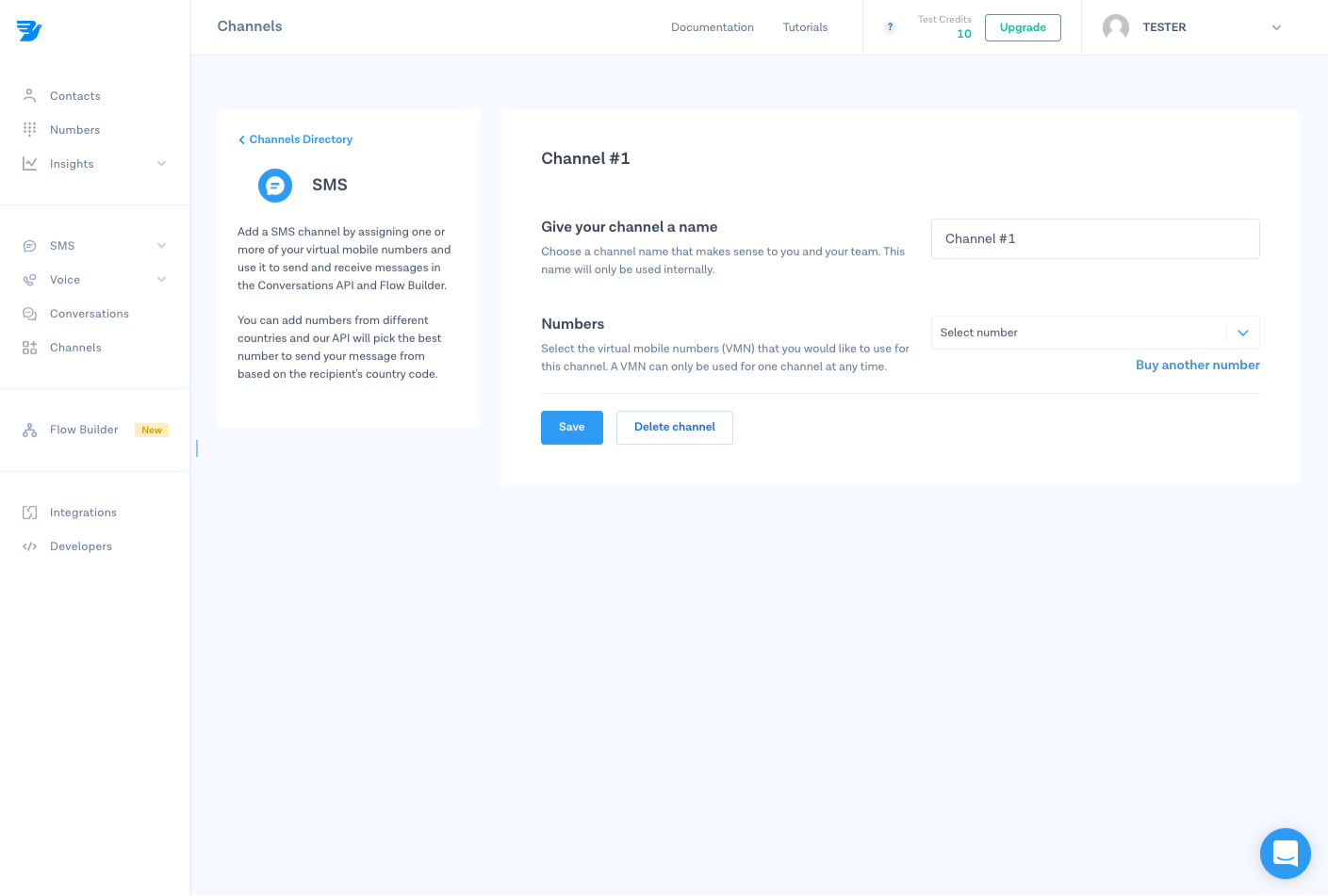
Step 3: Buy a number
Here you can purchase your first MessageBird Virtual Mobile Number (VMN):
- Pick the country in which you and your customers are located, and make sure the correct capabilities for your use case are selected.
- Choose one or more numbers from the selection and the duration for which you want to pay now.
- Confirm by clicking on ‘Buy Number’.
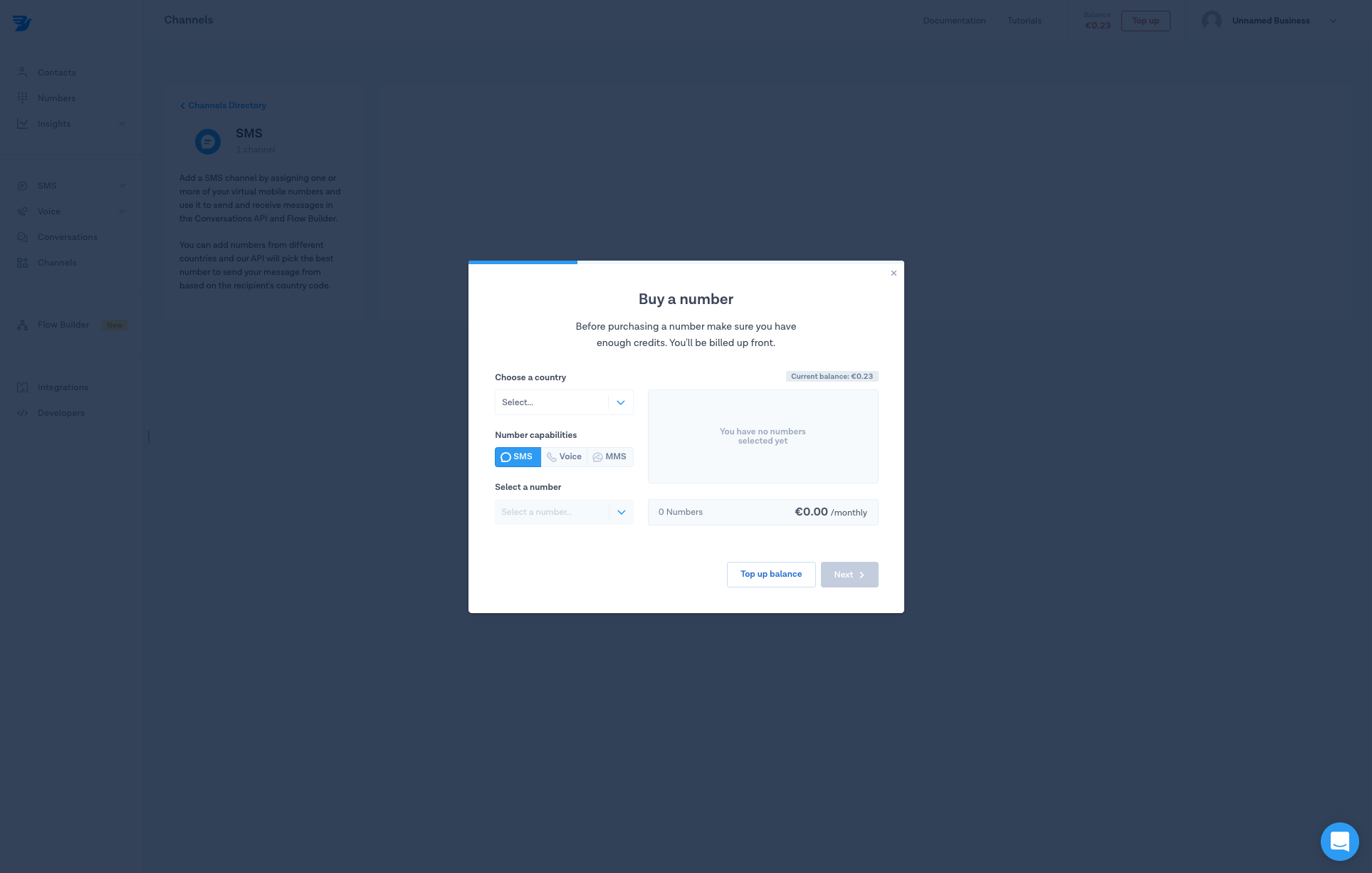
And that's it! You now have a MessageBird VMN.
Step 4: Collect your channel ID
Voilà! SMS as a channel is now installed. Here you can collect your Channel ID, which you need to start building with the Programmable Conversations API.
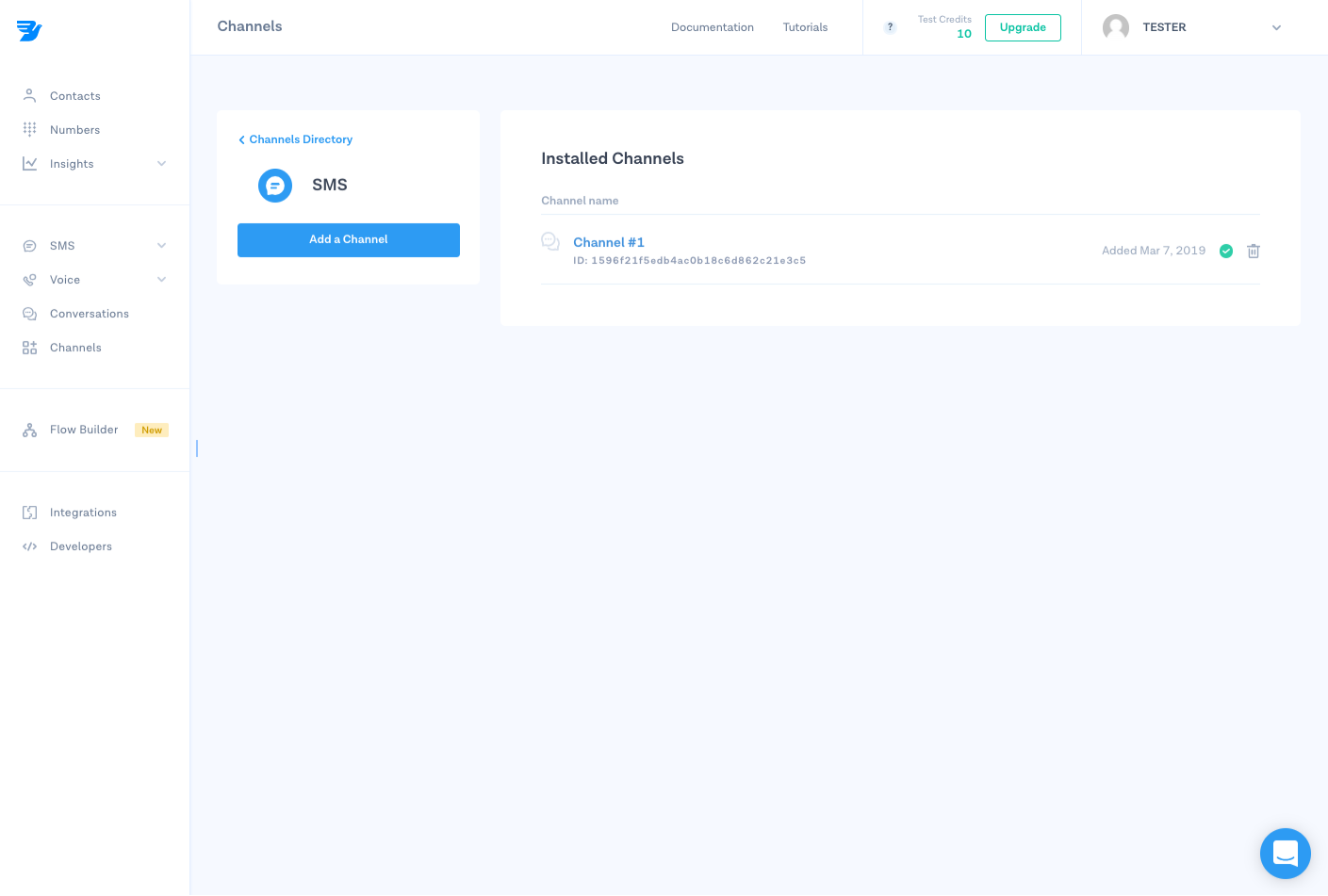
Step 5: Manage your channel
If you need to buy additional VMNs, edit, rename or delete your channel, simply select the channel and save the changes afterwards.
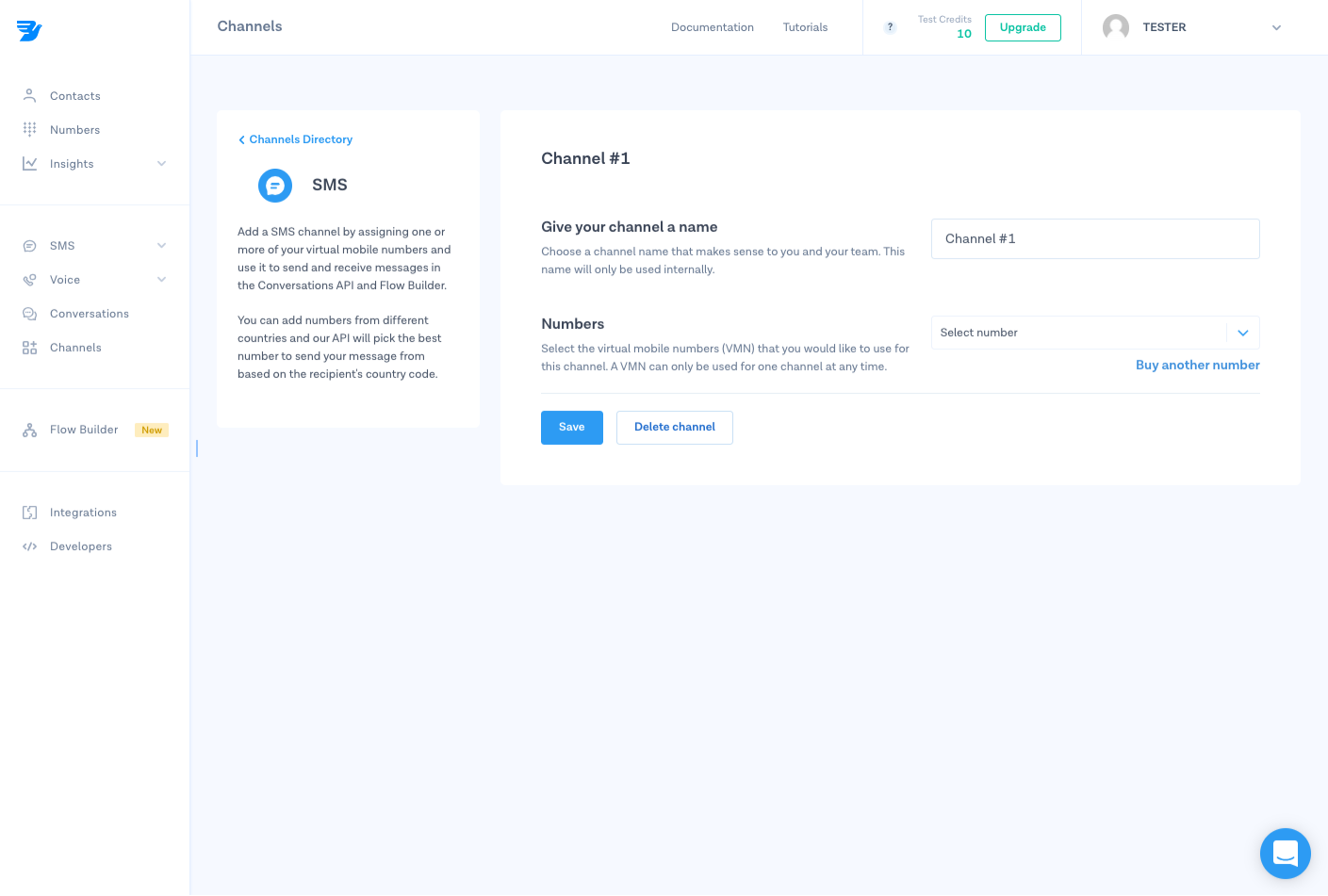
Nice work! 🎉 You've successfully installed SMS as a channel for the MessageBird Programmable Conversations API.
