Install Channel: WeChat
Let's get started with the Programmable Conversations API by learning how to install a channel. In this quickstart, you'll learn how to set up WeChat.
Step 1: Go to the channels directory in your Dashboard
Go to 'Channels' in the sidebar of your MessageBird Dashboard. Then click on Add channel under WeChat.
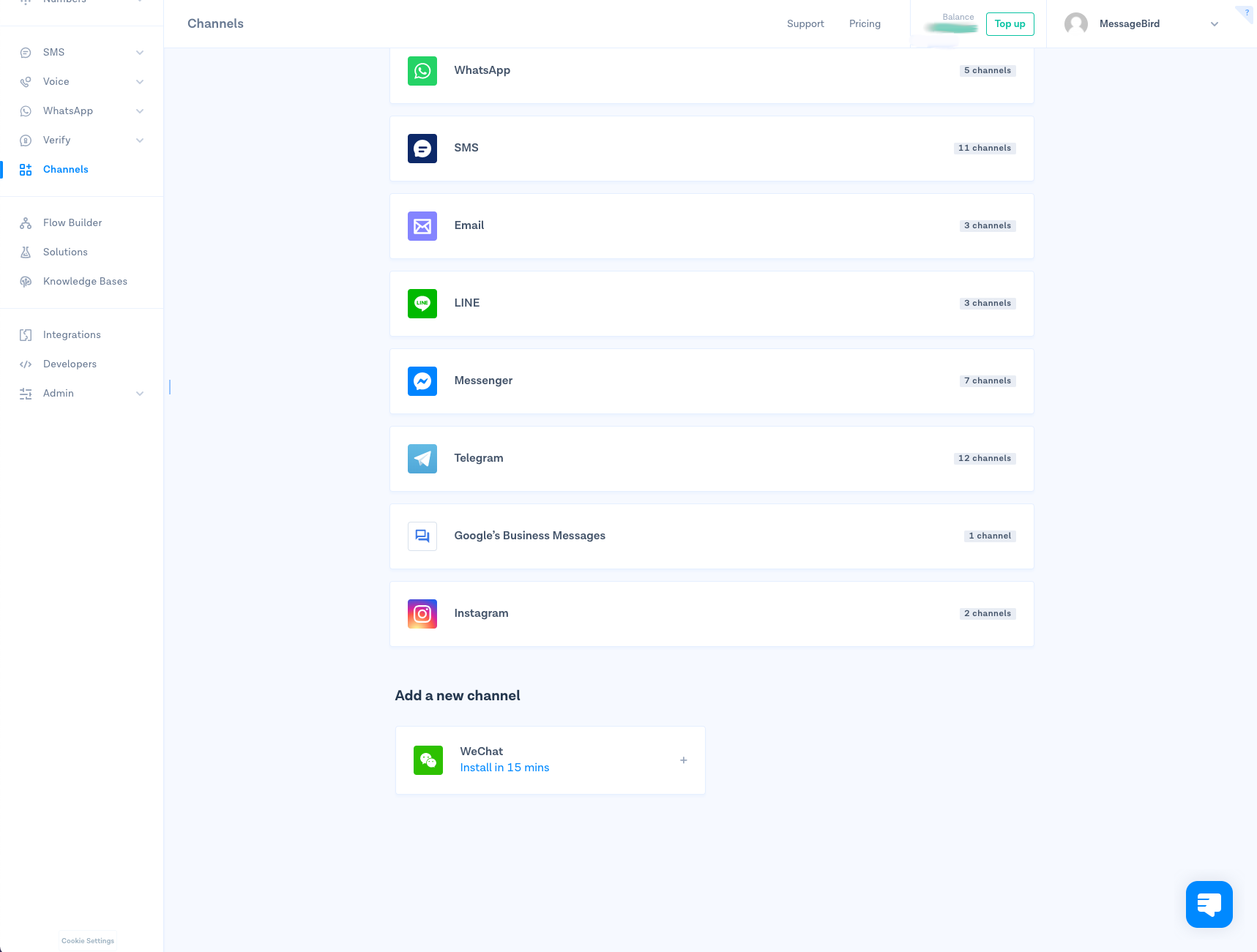
Step 2: Give your channel a name
Name your channel, make sure it's easily recognizable for yourself and your team. Don't worry, this will only be used internally.
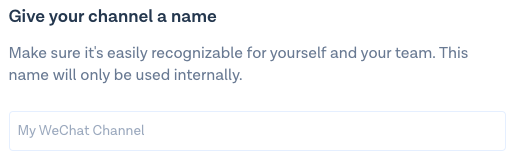
Step 3: Add your open ID
Add your open ID (also known as Original ID). You can find it in the Developer Section of the WeChat Admin Platform.
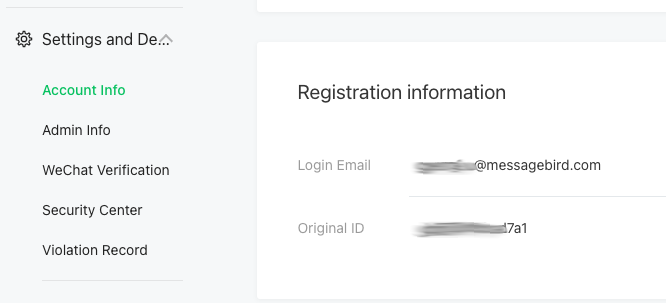
Step 4: Add your app ID and secret
Add your app ID and secret. You can find them in the Developer Section of the WeChat Admin Platform.
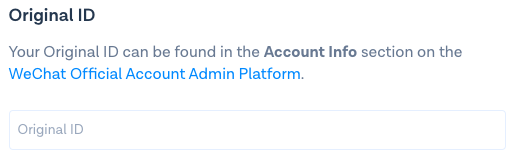
Step 5: Set up your profile picture
Personalize your account by adding the URL from your profile picture.
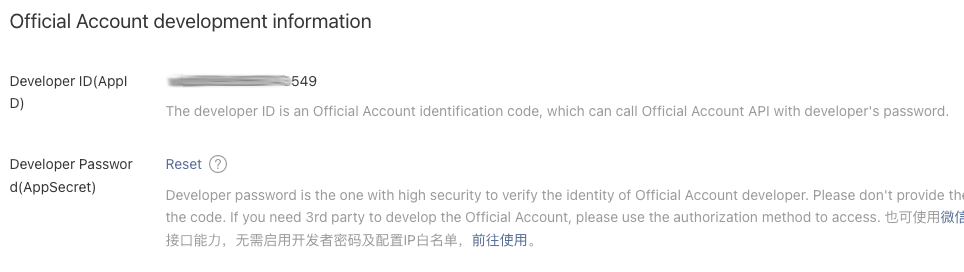
Step 6: Copy your webhook URL
Your webhook URL is ready! Click on the 'Copy' button, and paste it in the 'API configuration' section in the WeChat Admin Platform.
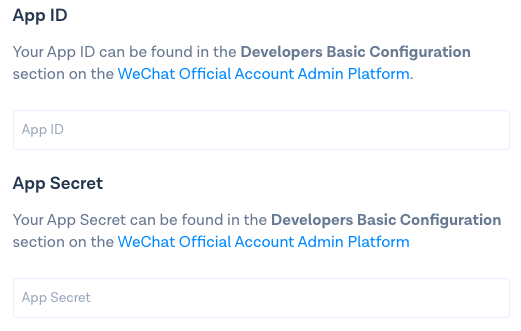
Step 7: Install WeChat
Click on 'Install now' and voilà! WeChat is now installed as a channel.
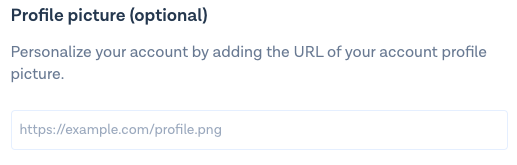
Step 6: Manage your channel
If you want to edit, rename or delete your channel, simply select the channel and save the changes afterwards.
Nice work! 🎉 You've successfully installed WeChat as a channel for the MessageBird Programmable Conversations API.
